How to Enable Google 2FA on the APP
To prevent unauthorized access to your account, we recommend enabling two-factor authentication, such as Google Authenticator (Google 2FA) or SMS verification. Examples of a good security setup include: Google 2FA + email verification + trading password, or phone + trading password. Here, we’ll walk you through the steps for setting up Google 2FA.
Content
3. Troubleshooting Google 2FA Issues
1. Why Enable Google 2FA
The theft of your password may be more common than you realize. Engaging in any of the following activities could expose you to the risk of a data breach:
- Utilizing the same password across multiple websites
- Downloading software from unverified sources on the internet
- Clicking on unfamiliar links in emails
If your password is stolen, the perpetrator could not only block your access to your account but also:
- Trade your assets at will, potentially resulting in significant losses
- Withdraw your assets, thereby depleting your account
Due to the anonymous and decentralized nature of blockchain, such actions could result in irreversible losses. Implementing Google 2FA for your KuCoin TR account provides an additional layer of security:
- Most accounts rely solely on a login password as their primary defense. Even if your password is compromised, attackers would still require physical access to your phone or security keys when Google 2FA is enabled.
- The Google Authenticator app generates unique codes for your account every 30 seconds, which are required for login. Each code can only be used once.
2. How to enable Google 2FA
a. Navigate to the "Security" section, Select "2FA" from the security options.
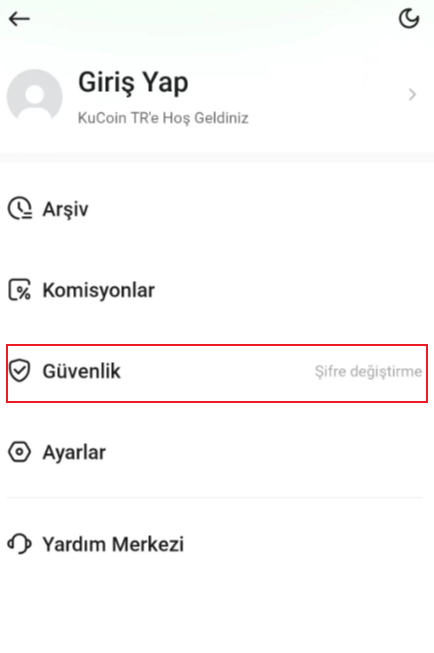
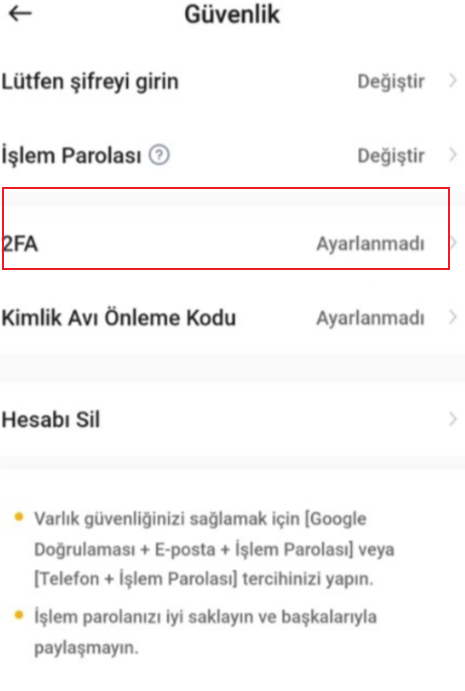
b. Verify your identity using either your email or SMS verification code.
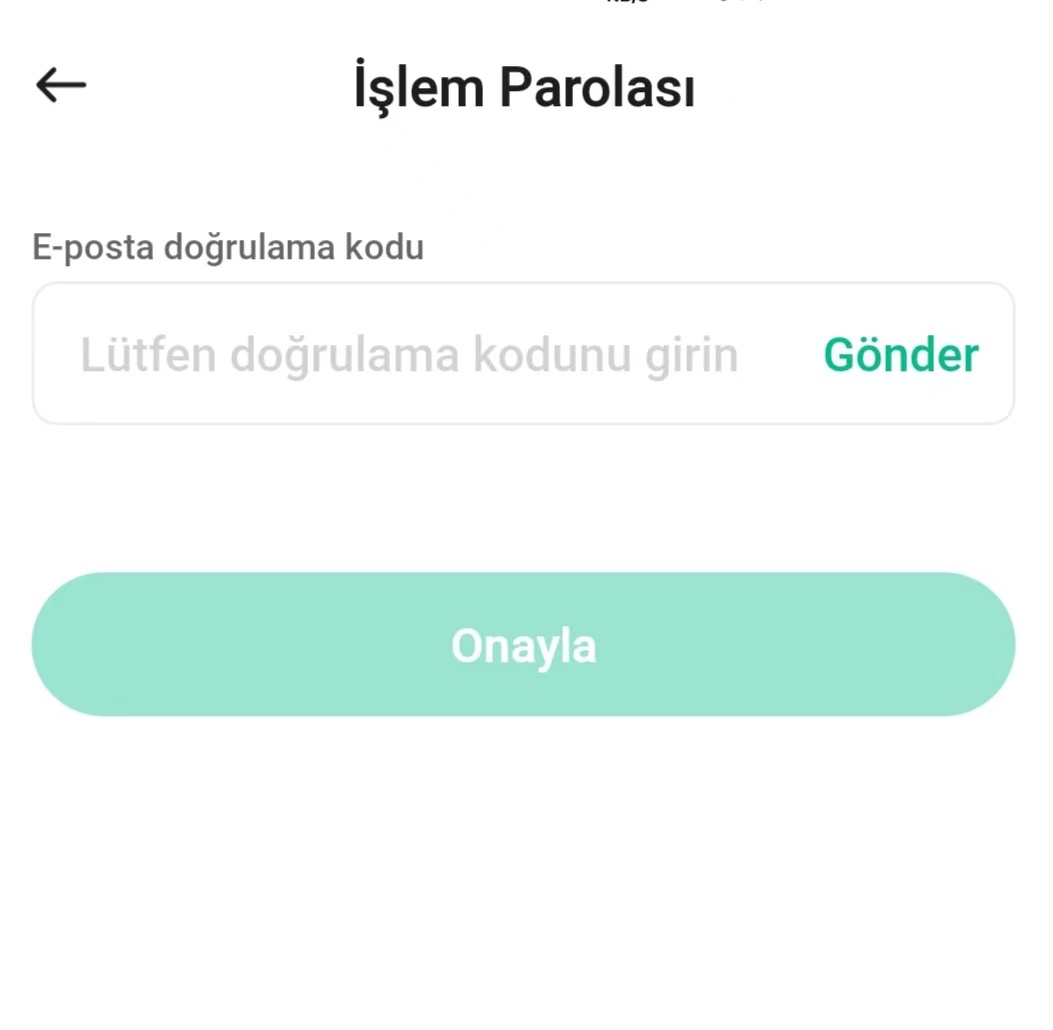
c. If you have not yet installed Google Authenticator, download it as instructed. If already installed, select "Already installed, continue."
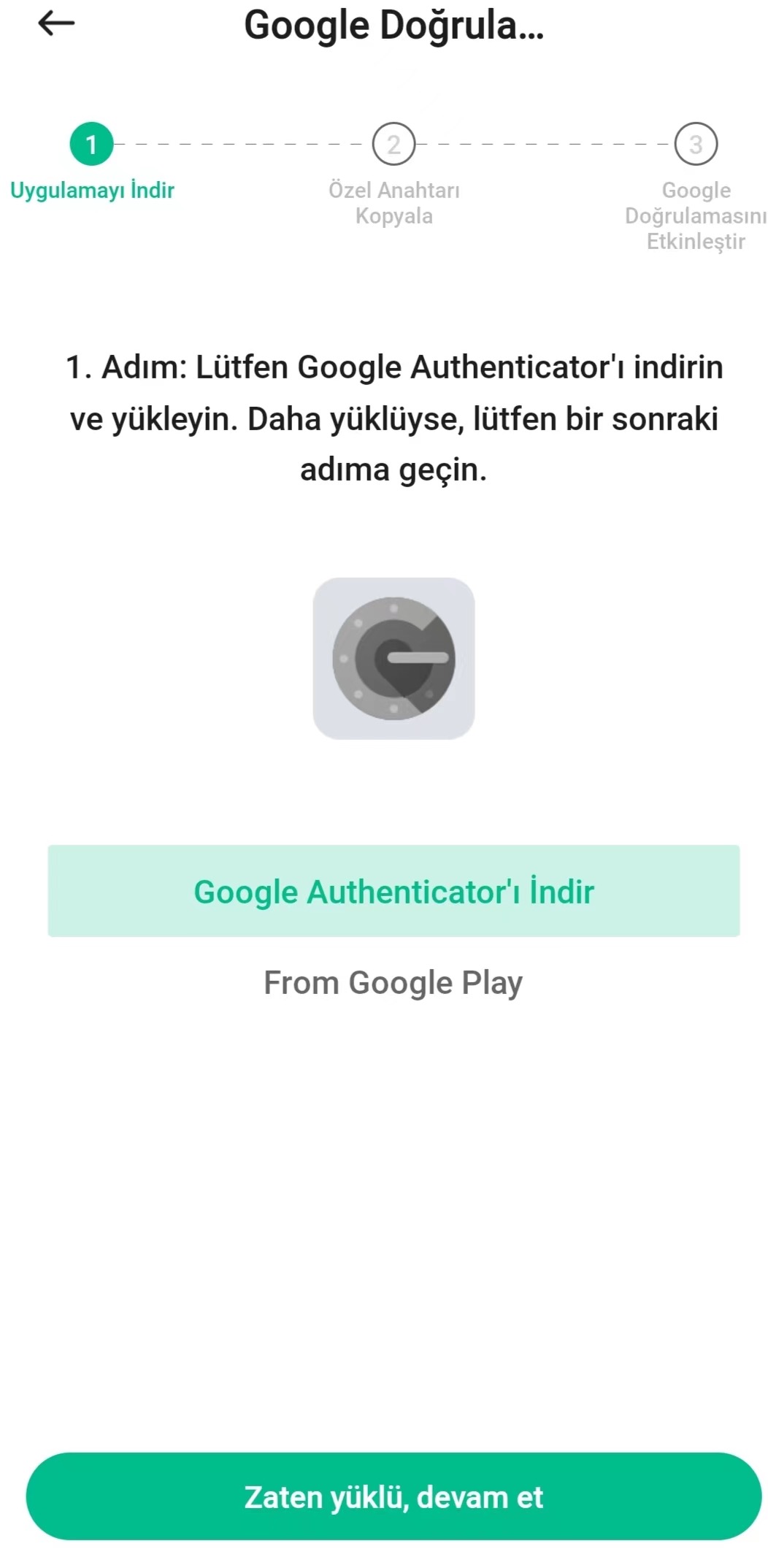
f. Scan the QR code displayed on the KuCoin TR app using Google Authenticator, or copy the private key to Google authenticator.
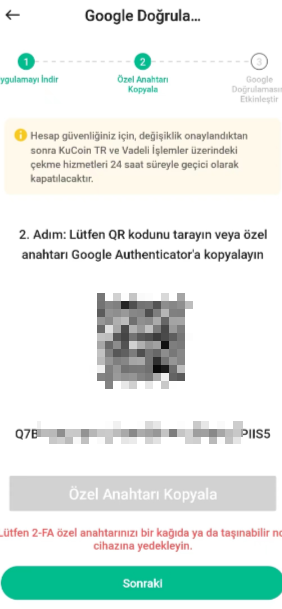
g. Once linked, Google Authenticator will generate a 6-digit code that changes every 30 seconds. Enter this code to activate the setup.
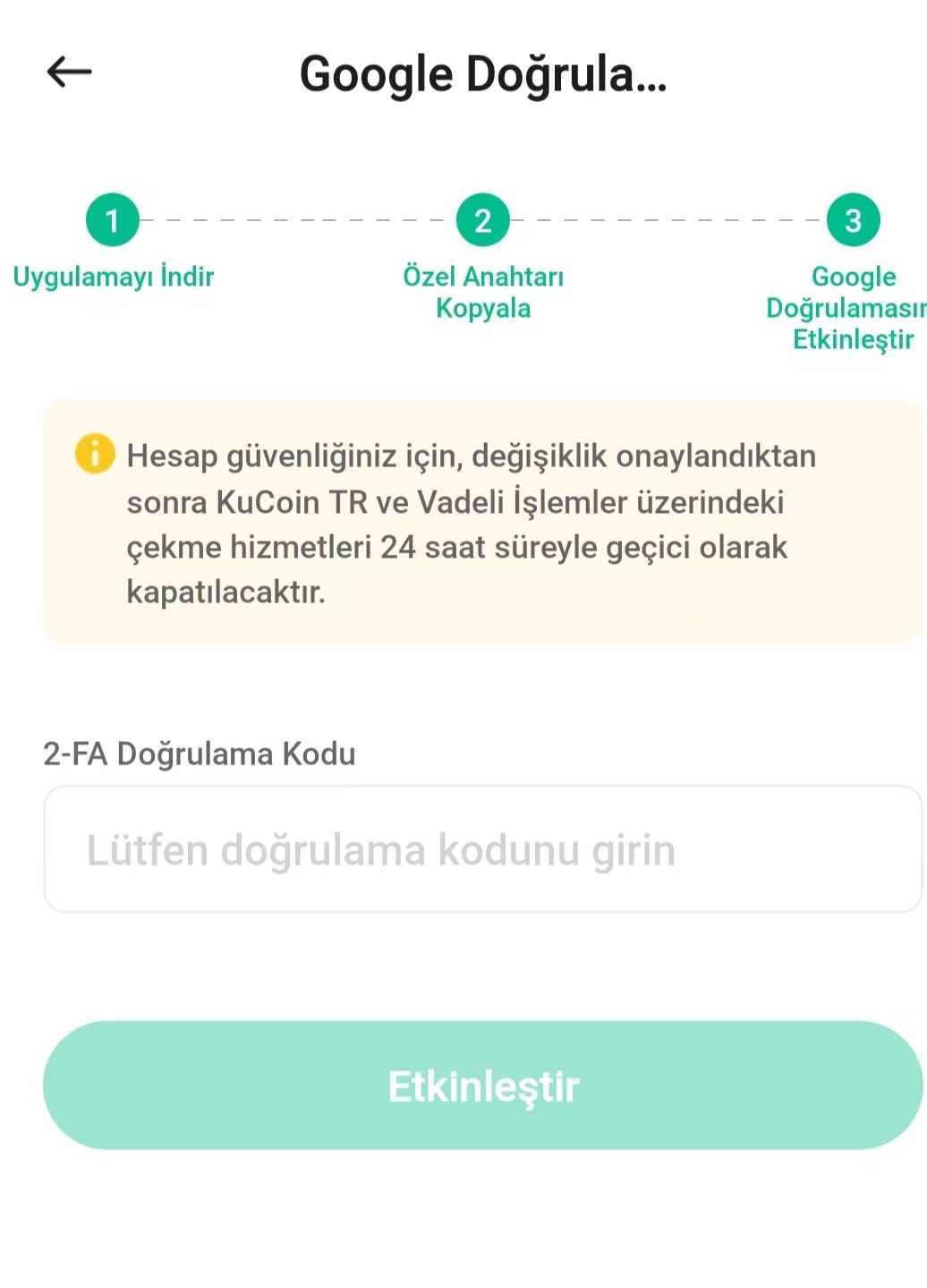
h. You have successfully enabled Google Authenticator for your account.
Note:
• Save Your Security Key or QR Code: This key is crucial if you need to change your device or update the authenticator, as it will help you retrieve your Google verification code.
• Download the Correct Authenticator App: Ensure that you download the correct Google Authenticator app. The correct icon should look like this:
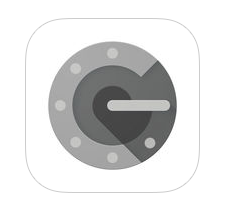
• Camera Permissions: Before scanning the QR code, ensure that you have granted the app camera permissions.
• Carefully Enter the Google 2FA Code: If the code is entered incorrectly five times in a row, Google 2FA will be locked for 2 hours.
• Save the Latest Key: Each time you link the Authenticator, you will receive a different key. Be sure to save the latest key.
3. Troubleshooting Google 2FA Issues
If your Google 2FA code doesn't work, please review the following troubleshooting steps:
a. Verify the Correct Account. If you have Google 2FA enabled for multiple accounts on your device, ensure that the code you are using is specifically associated with your KuCoin TR account.
b. Time Sensitivity of Codes. Google 2FA codes are valid for only 30 seconds. Ensure that you enter the code within this time frame to avoid expiration.
c. Time Synchronization. It is crucial that your Google Authenticator app is time-synced with Google server time to ensure the accuracy of your code.
- For Android Devices: Tap the upper left corner of the Google Authenticator app, then select Settings → Time correction for codes.
- For IOS devices: Go to Settings → General → Date & Time on your IOS device. Enable 24-Hour Time and set updates to Automatic.