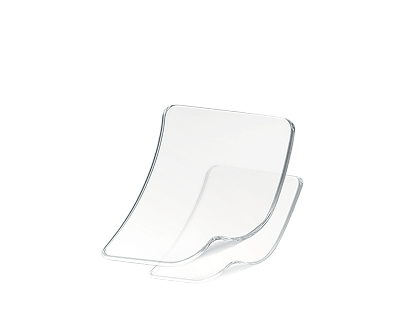How to View and Use the Candlestick Charts on KuCoin TR
On KuCoin TR, you can use candlestick charts to help analyze market trends and develop trading strategies. In order to provide more accurate and professional charting services, we have partnered with Tradeview to provide powerful charting functions.
1. Introduction to Tradeview Chart Functions
TradeView is a leading charting technology provider in the industry, focusing on providing users with high-quality trading charting tools. With the Tradeview charts integrated into our platform, you can view various market data in real time and use a variety of technical analysis tools to help you make more accurate trading decisions.
2. The Main Functions
Real-time candlestick charts: View candlestick charts of different time periods, including 1 minute, 5 minutes, 1 hour, etc., to help you track market dynamics.
Technical analysis tools: Tradeview provides a variey of of indicators, trends, momentum, volatility to help analyze market trends.
Customizable chart layout: You can adjust the display style and layout of the chart according to your personal needs to optimize the analysis experience.
Historical data viewing: Look back at historical data by choose different time period, view past market performance, and conduct long-term investment analysis.
3. How to Use Tradeview Charts?
Step 1: Log in KuCoin TR, navigate to Spot Trading interface.
Step 2: Select the trading pair you want to trade.
Step 3: In the chart area, you will see the real-time candlestick chart provided by TradeView, such as BTC/USDT.
Step 4: Use the toolbar above to perform various technical analysis operations, adjust the time period, add indicators, etc.
4. Frequent Asked Questions
Q: What should I do if the Tradeview chart cannot be loaded?
A: Please check your network connection to ensure that the network is unobstructed. If the problem persists, please try to refresh the page or clear the browser cache.
Q: How to add or delete technical indicators?
A: In the toolbar above the chart, select the "Indicators" button, you can add or delete a variety of technical analysis tools.
Q: How to recover deleted chart layout?
A: At the right top conner, find Layout, you can choose different style of layout. What's more, you can also choose whether display more data or not ,such as Market Depth, Recent Trades, etc.