How to Complete NFC Verification
Starting from Apr 25, 2025, all users registered on KuCoin TR have to complete the new remote KYC process, including NFC verification. And only the new Turkish ID Card issued after 2017 will be accepted for NFC verification.
This article will help you complete NFC verification efficiently.
Content
1.Which Device Support NFC Verification
2.How to Complete the NFC Verification by Scanning Turkish ID Card
3.Common Questions and Solutions
1.Which Device Support NFC Verification
For Apple device,
Apple does not support NFC functionality on iPhone 6 and earlier models.
For Android Devices,
The NFC functionality in the Android camp became popular relatively late, mainly concentrated in flagship models and mid-to-high-end models, while some low-end models or older devices may not be equipped with NFC chips.
1.1 How to Quickly Verify if a Device Supports NFC?
Apple Devices:
Go to Settings > NFC, if it exists and can be turned on, then it is supported.
If there is no "NFC" option, then the device does not support it (such as iPhone 6 and earlier models).
Android Devices:
Go to Settings > Connections or Wireless & Networks > NFC, if it exists and can be turned on, then it is supported.
Use a third-party app (such as NFC Tools) to check if the NFC chip is present.
2. How to Complete the NFC Verification by Scanning Turkish ID Card
Step 1: Confirm the validity of the ID card: Ensure that the ID card is within its validity period and that the chip is not damaged.
Step 2: Ensure the mobile phone supports NFC functionality and has NFC enabled.
Step 3: Start Scanning
-
Phone Placement Method: Place the NFC sensing area on the back of the phone close to the upper right corner of your ID card.
-
iPhone: Align the upper on the back or front of the mobile phone with the chip position on the upper right side of the ID card.
-
Android: Align the sensing area near the logo (such as the brand logo) on the back of the phone with the right side of the ID card.
-
-
Ensure Stable Contact:
-
The phone and ID card should be completely in contact, avoiding any tilt or suspension.
-
Example of NFC chip on Turkish ID Card:
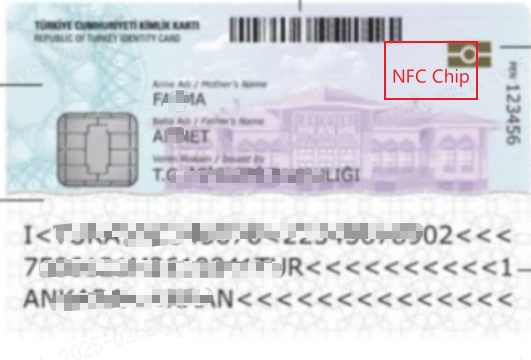
3.Common Questions and Solutions
|
Issue |
Possible Cause |
Solution |
|---|---|---|
|
NFC unable to recognize chip |
Mobile phone does not support NFC function |
It is recommended that you may confirm with the phone provider whether NFC function is supported. If not supported, it is advised to use another phone that supports NFC function to retry erification. |
|
NFC function not enabled on the phone |
It is recommended that you check your mobile phone settings and enable the NFC funtion. |
|
|
Chip damaged |
It is recommended that you check your ID card whether the NFC chip is damaged. If yesyou are advised to request a Turkish ID card and contact us to re-verify. |
|
|
Document does not support NFC |
Turkish ID cards have been gradually replaced with electronic chip versions (including NFC function) since 2017, and all newly issued ID documents support it by default. |
Currently, we do not support the old version of Turkish ID card to complete the Remote KYC process. Kindly contact official instition to request a new Turkish ID. |
|
Scanning unsuccessful |
|
It is recommended that you check the below steps:
|