How to Change or Reset Trading Password on the APP
Here, we’ll help you on how to change, and reset your trading password.
If you have lost multiple account security settings including Login Password, Email address, Phone number, Google 2FA and Trading password, please refer to article What are Security Settings and how to reset them
Contents
1. Changing Your Trading Password
2. Resetting your Trading Password
1. Changing Your Trading Password
i. In Security page, look for Trading Password. Select change next to it.
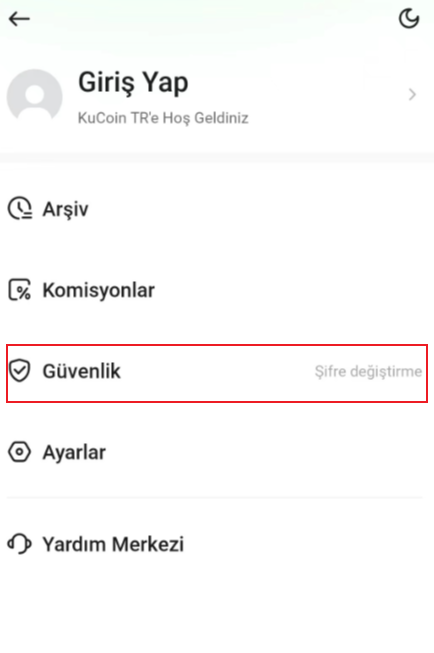
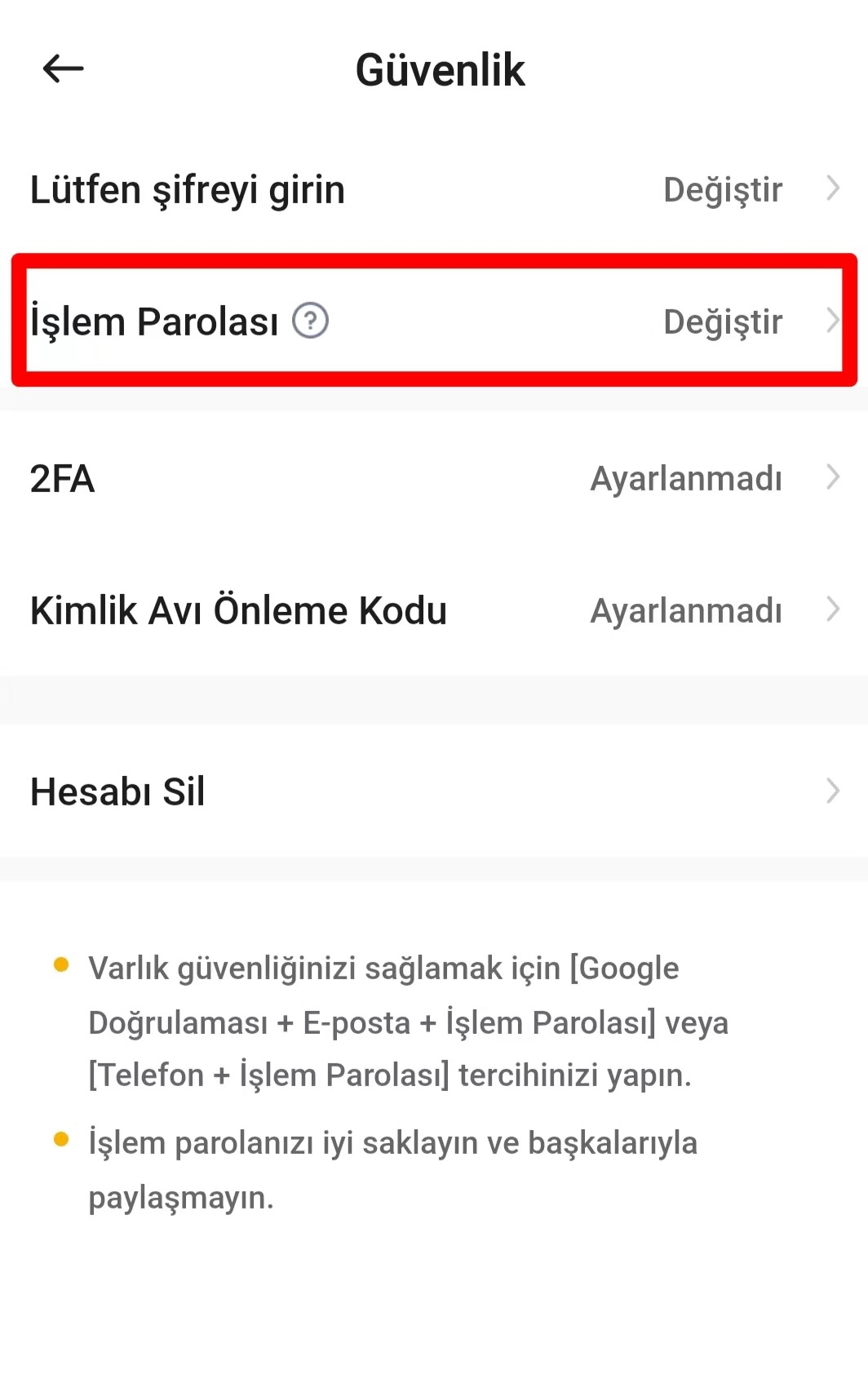
ii. Enter your current password, set new password and confirm password, then click Change.
iii. Your trading password is changed successfully.
Note:
• Withdrawals are disabled for 24 hours after changing your trading password to protect your assets.
• Once changed, your trading password is effective immediately.
2. Resetting your Trading Password
i. In Security page, look for Trading Password. Select change next to it.
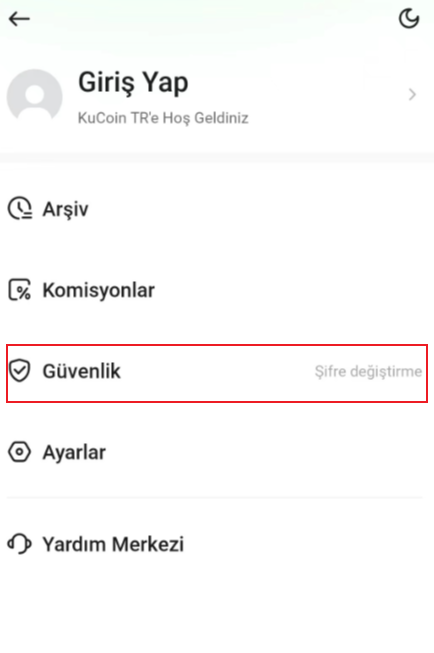
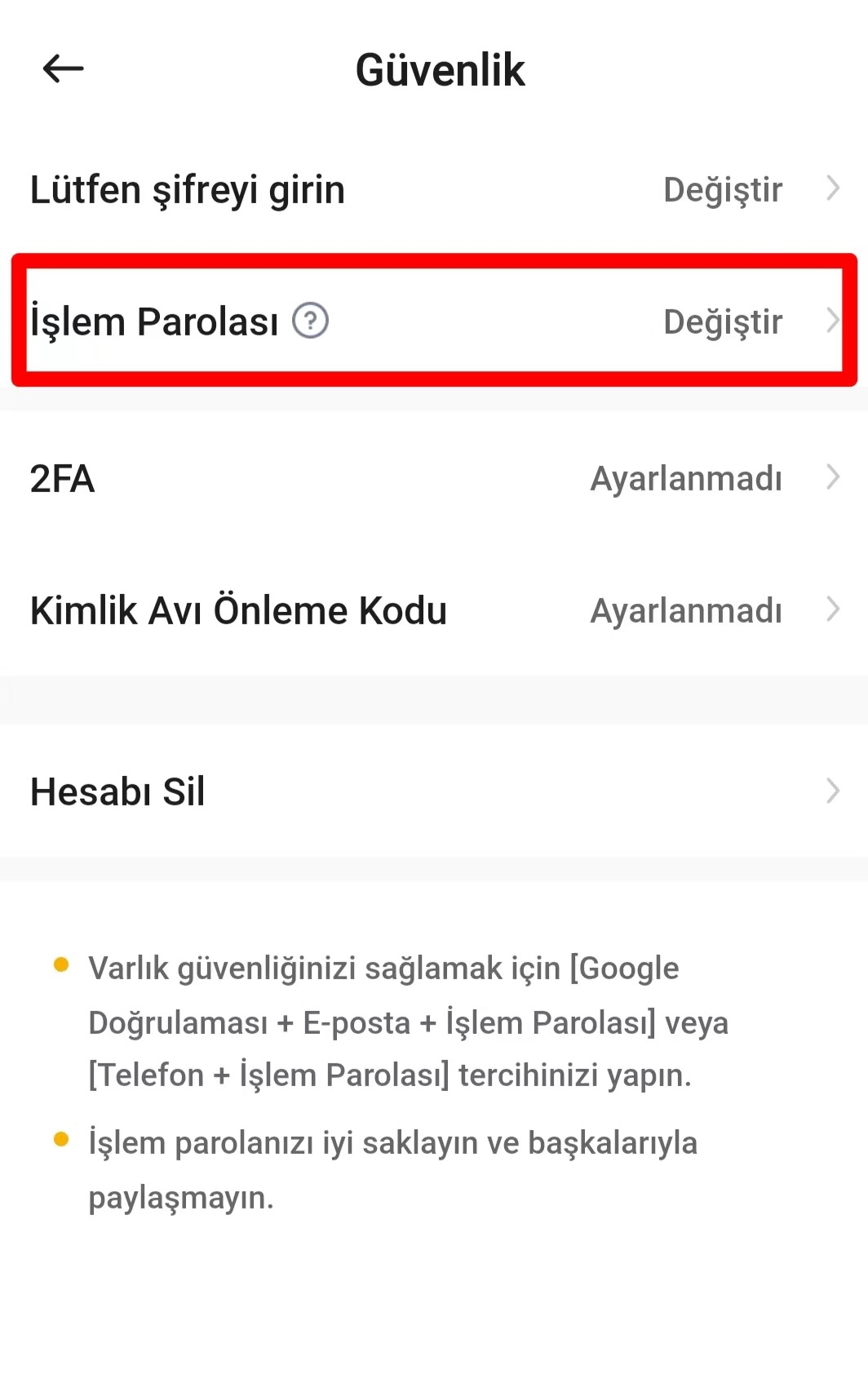
ii. Select Forgot trading password? from the bottom of the page.
iii. Complete the Identity Verification process, following the instructions closely to request a manual password reset. Once you’ve appealed, your request will be processed in approximately 1–3 business days.
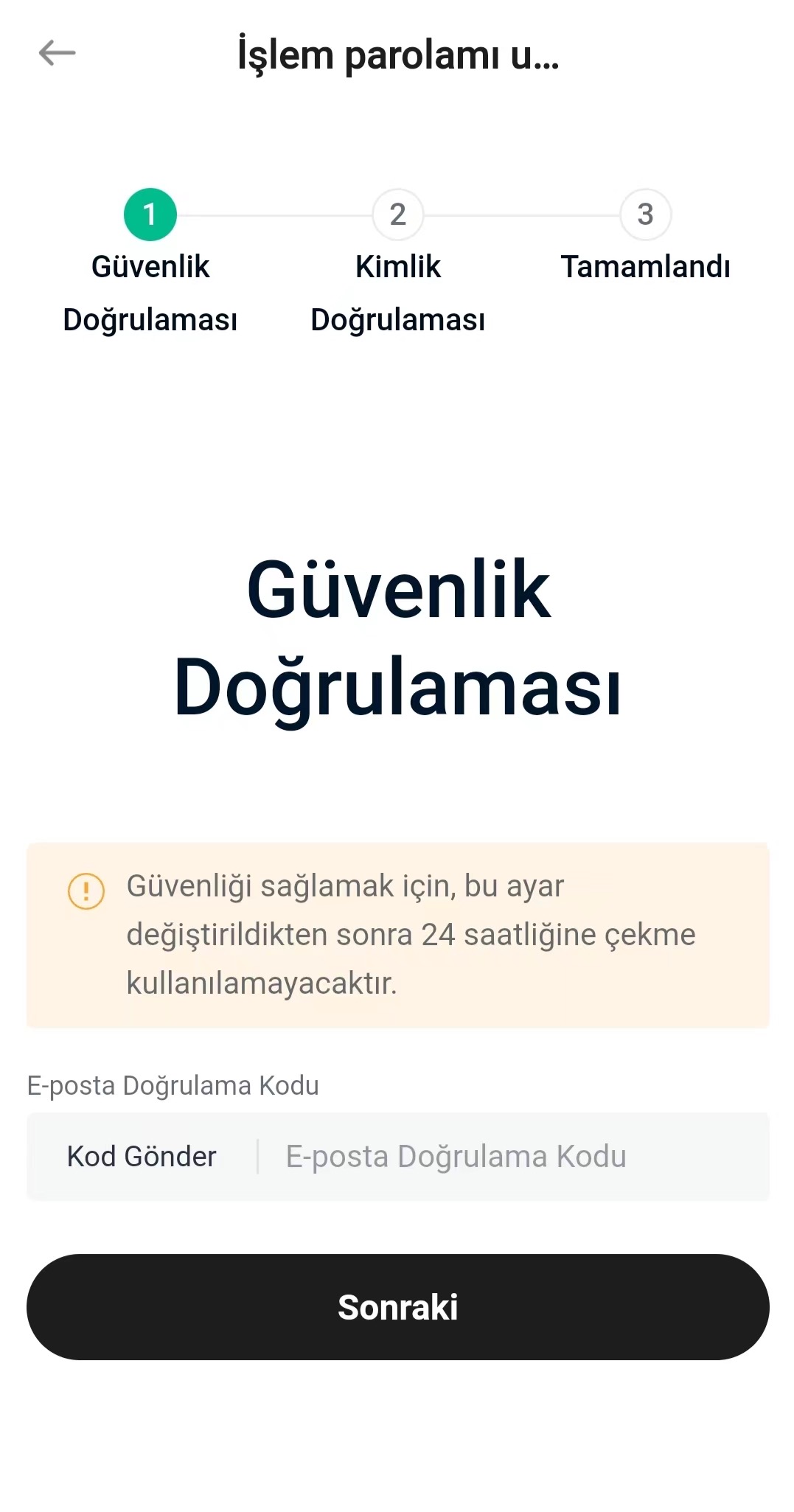

Note:
• When completing Identity Verification, upload the required photos and follow the instructions on the page closely, or your request may be rejected.
• Withdrawals are disabled for 24 hours after changing your trading password to protect your assets.
• The password reset is effective immediately upon completion.
• If you’ve forgotten your trading password and also lost 2FA access to your account, reach out to our support team by submitting a ticket.